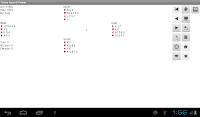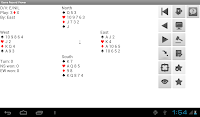In order to change the member's location (represented region), you must use the Generic Client. The Generic Client is Java program which you must have the Java Runtime installed on your PC/Mac/Linux desktop to run it.
To start the Generic Client, open the following URL with you desktop:
http://www.weweweb.net/game/client.html
In the online section, select the line "Recommend to use Web Start". Note that you cannot start the program if your desktop does not have Java installed.
The following are the steps to to change the member's location, if you have successfully logged into the server using the Generic Client:
Step 1: In the game room screen, select the Option button on the right.
Step 2: In the option screen, select the profile tab.
Step 3: Select the location you want to represent. For resource reason, we have only included those more popular locations. In case you cannot find specific one for you, you can select "--" which means others.
(You may send to webmaster@weweweb.net to add back your location. However, we reserve the right to decide the addition or not.)